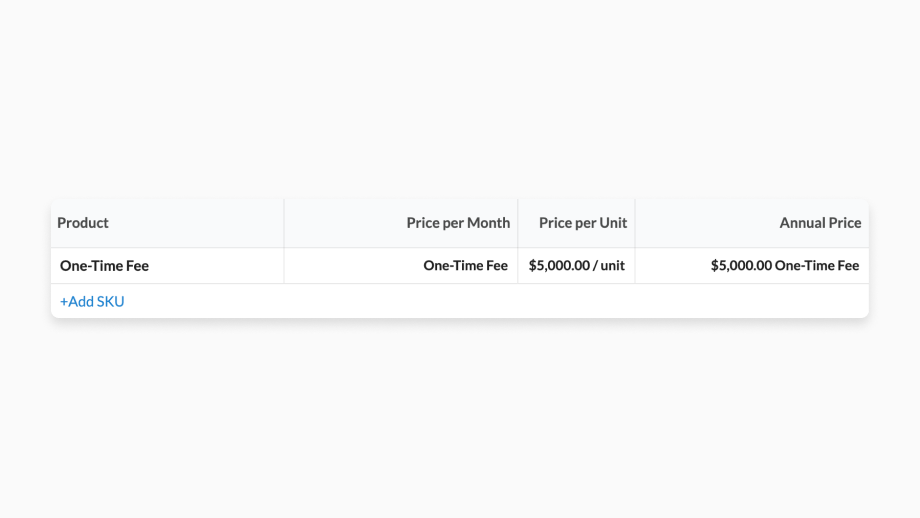How to Create a One-time SKU
Businesses often use a non-recurring pricing structure when a product or service is sold as a one-time fee. Common examples include hardware setup, pilots, implementation or professional service fees.
1. Create a new SKU
To create a One-time priced SKU, you need to start by going to the SKUs settings page (Hover on Settings, click the 1st item in the list, SKUs). Once there, create a new SKU using the + Create SKU button.
In the SKU creation wizard first define a SKU name.
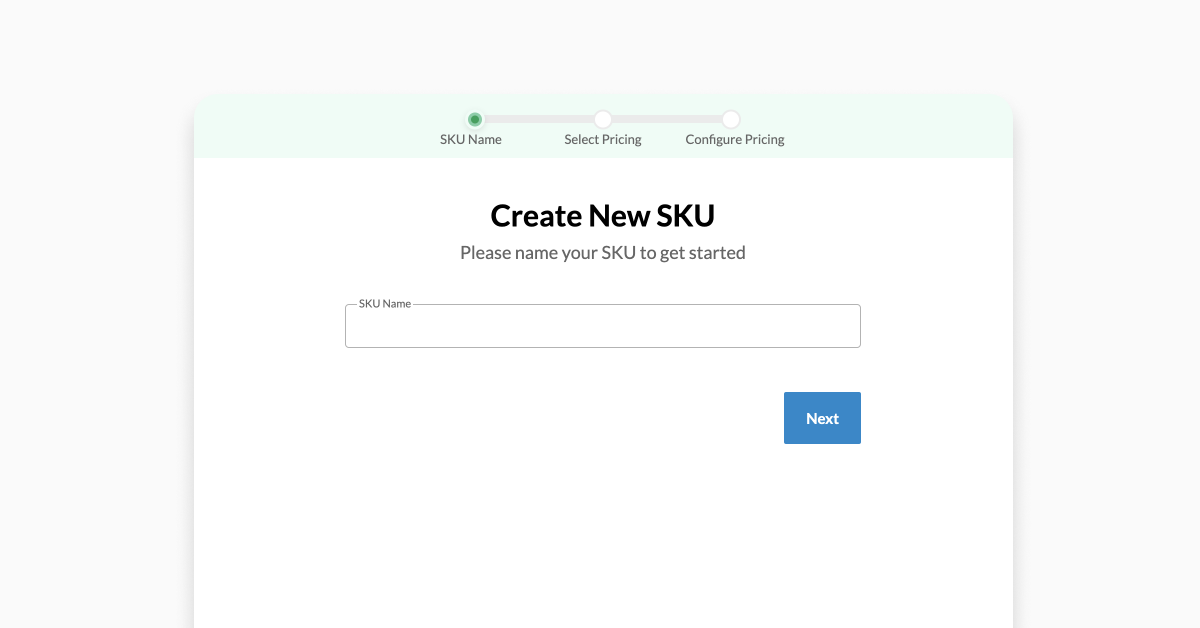
In the next step select Usage Type: Prepaid and Pricing Model: Flat Rate.
For Pricing Schedule select One Time.
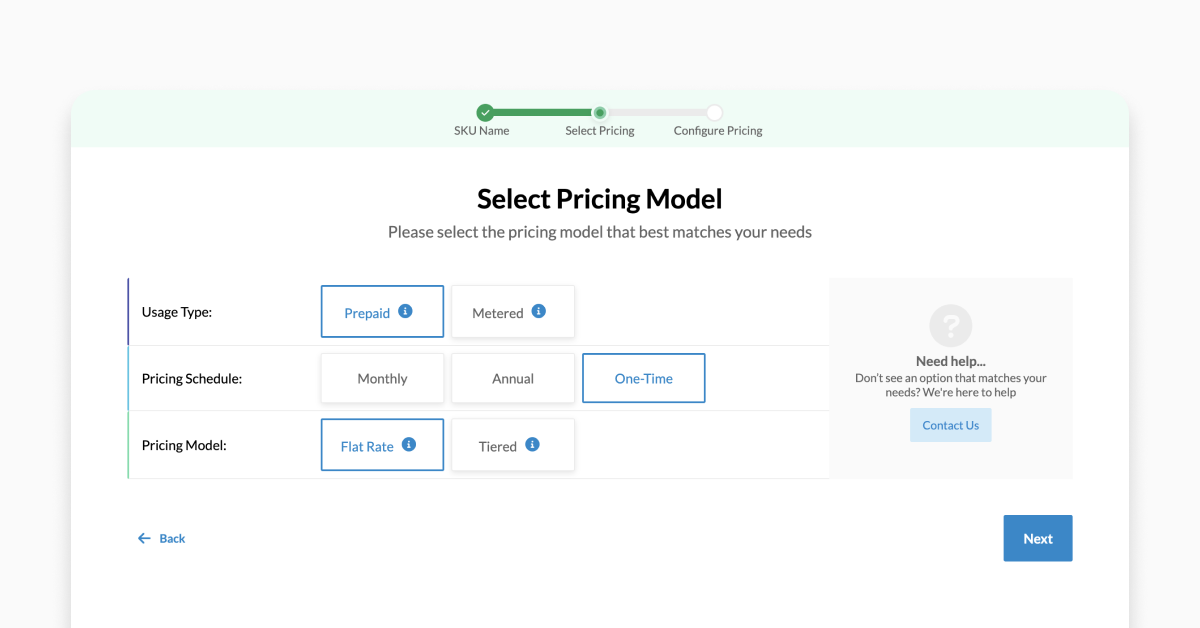
In the next step, Configure pricing by providing List Price value.
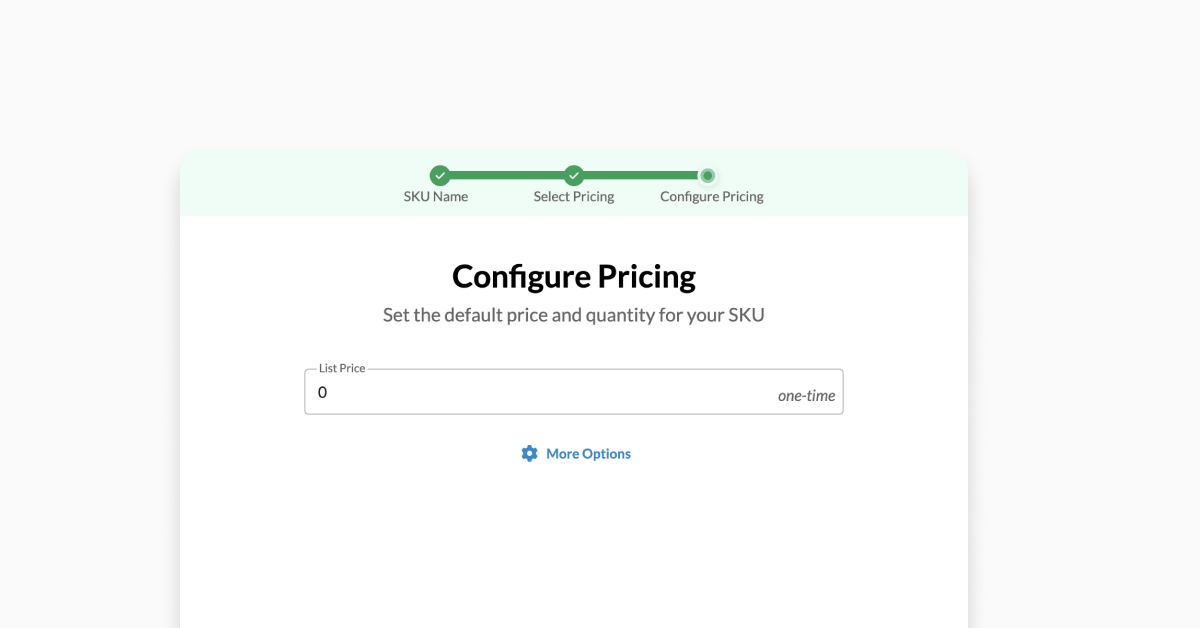
Click the More Options button to reveal the following sections:
- List price & quantity
- Currency and Unit Name
- Decimal precision
Click Save to save and create your SKU.
2. Fill out details
Once SKU is created you will be redirected to the SKU Detail/Edit page where you can review all provided information or continue editing fields not surfaced in the creation wizard. Continue filling in all relevant information for your SKU. SKU Name will be used only within RevOps while the Line Item Title will be made visible to your customer. Include any specifying language in the Description field, like types of services to be rendered or terms of support services.
3. Save the SKU
After you are happy with your your SKU configuration, scroll to the bottom of the page, and click the Save button in the bottom right corner.
If you have Salesforce or HubSpot connected to your Workspace, confirm that the respective Salesforce Integration or HubSpot Integration tabs have their IDs fields automatically filled in.
Use the SKU
While editing a deal, click on Add SKUs , and select the SKU you created above. A new pricing table, titled "One-Time Fee" by default, will be created with this SKU as the first line item. The SKU can also be added to an existing pricing table. To learn more about how to adjust the display of this table, take a look at this article. Now we can adjust the quantity sold and apply a discount. While the service dates and length of one-time SKUs can be adjusted for the line item, unlike SKUs with monthly or annual unit pricing schedules, adjusting the service length will not change the price of the line item.

When displaying the Overall Total of the agreement as an "Annual Schedule" the total price of the line item will be included depending on the service period start date. For example, when a line item is applied in the first 6 months of Year 1, it will be included only in Year 1 of the overall total.
When displaying the Overall Total of the agreement as an "Annual Schedule" the total price of the line item will be included depending on the service period start date. For example, when a line item is applied in the first 6 months of Year 1, it will be included only in Year 1 of the overall total.

When the SKU is priced as a one-time fee, the monthly and annual price are not applicable. If the Price per Month or Annual price columns are shown, the values shown will be denoted as "one-time fee".
When the SKU is priced as a one-time fee, the monthly and annual price are not applicable. If the Price per Month or Annual price columns are shown, the values shown will be denoted as "one-time fee".