Address Mappings
Importing Addresses
You can configure RevOps to automatically import address fields from Salesforce by visiting Settings → Integrations → Salesforce → Mappings → Address Mappings. On this page you should select the address field in Salesforce that you would like RevOps to pull address information from when creating a deal from a Salesforce Opportunity.
By default, addresses will be read the BillingAddress and ShippingAddress on the connected Account. Addresses are able to be read in from any field that is is located on the Opportunity, Account, or Quote object and is an address compound field.
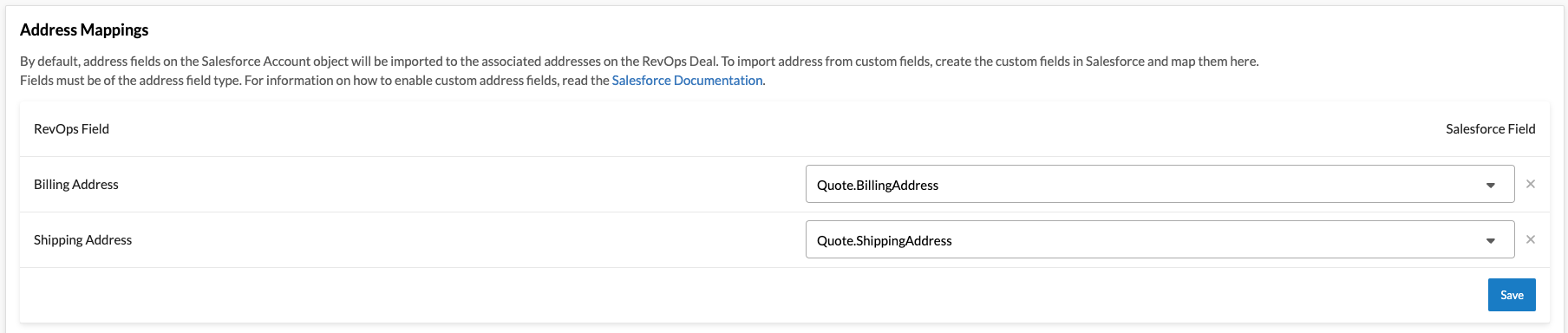
If you are importing an address from the Quote object, you must use a custom Salesforce button to initialize deals.
Review the address information documentation for information on how addresses are used.
Importing addresses has no impact on syncing addresses back to Salesforce. Review the syncing addresses section to write data back.
Syncing Addresses
Addresses are automatically synced to the relevant ShippingAddress and BillingAddress fields on the associated Quote and Contract objects if the associated features are enabled.
Addresses can also be synced to custom fields. The associated field must be on the Opportunity, Account, or Quote objects or on an object that is associated via a lookup field on the Opportunity. It must be an address compound field.
Custom address mappings are not available via self-serve. If you wish to configure this for your account, please reach out to support@revops.io with the name of the associated field.
The Account object may be associated with a company that has multiple divisions and have multiple addresses. While syncing addresses from the deal to the Account object is supported, this may result in data clobbering if multiple conflicting data sources are connected.
Address Values
An address in Salesforce consists of several fields - Street, City, State, Country, and Postal Code. RevOps automatically maps each RevOps field to the equivalent Salesforce field.
If an address includes a secondary address line, all address lines will be written to the Street field with newline separation.
The State/Province and Country fields can sync either the official name or code as defined by ISO 3166. This behavior can be configured by visiting Settings > Salesforce > Settings and changing the Address Sync Type. This change will impact all address syncing.
