RevOps Subscriptions
Overview
RevOps Subscriptions is a great way to simplify your sales process especially when performing Renewals or Expansions.
RevOps can generate Subscriptions for each of your HubSpot Companies. These Subscriptions track the products and services your users have purchased throughout your entire relationship with them.
This is an Early Access feature. Have any feedback or find an issue? Let us know at support@revops.io.
RevOps Subscriptions are not at all related to HubSpot's Subscriptions. HubSpot Subscriptions are read-only at the time of writing. RevOps Subscriptions can only be accessed within RevOps.
Let us know if you're interested in using RevOps Subscriptions as a HubSpot Custom Object at support@revops.io.
Configure
Setup HubSpot
Add Data Mappings
To generate Subscriptions, you will need to create the following Custom Properties on the Deal object, if you don’t have a similar field already:
-
Billing Frequency - This can be either a Single-line text or Dropdown select Property field type. The "Dropdown select” Property field type is more strict. A possible Property label could be
Billing Frequency, which becomes the internal name,billing_frequency.If you choose to create this as a "Dropdown select", the options must be
monthlyquarterlysemi-annualyearone-time
-
Service End Date - This must be a Date picker Property field type. A possible name could be
Effective End Date, which becomes the internal name,effective_end_date. -
Service Start Date - This must be a "Date picker" Property field type. A possible name could be
Effective Start Date, which becomes the internal name,effective_start_date.
Moving Opportunities to closed-won
When RevOps generates or updates a Company's Subscriptions, it pulls all of that Company's Closed-Won Deals. If no Closed-Won Deals are found, no Subscriptions will be created. RevOps and HubSpot can be setup to update HubSpot Deals when a RevOps Deal is signed.
Depending on your HubSpot process, it is recommended that you create a Workflow that will automatically move your Deals to "closed-won" when their related RevOps Deals are moved to signed.
To set this up, follow these steps:
-
Create a Custom Property on the HubSpot Deal object for Deal Status. This can be either a "Single-line text" or "Dropdown select" Property field type. The "Dropdown select" Property field type is more strict. A possible name could be
RevOps Deal Status, which becomes the internal namerevops_deal_status.If you choose to create this as a "Dropdown select", the options must be
draftattentionapprovednegotiationsigningsignedactiverejecteddeleted
-
Create a RevOps Mapping like the following
Deal.status->revops_deal_status -
Create a new HubSpot Workflow from scratch
- Name your Workflow, like "Move Deal to Closed-Won when signed"
- Configure Enrollment triggers
- Choose the "Property value changed" trigger to start this workflow:
- Select the Deal object
- Select the RevOps Deal Status property
- Click on the "Property name is RevOps Deal Status" trigger to edit it
- In the "RevOps Deal Status" dropdown, select "is equal to any of"
- In the "Add values" input, enter "signed"
- Press Enter
- Click the Next button
- Click the Next button again
- Enable the Re-enroll toggle
- In the "Unenroll if deals meet the following conditions" section, click the Add criteria button
- Select "Deal properties" as a filter category
- Select the RevOps Deal Status property
- In the "RevOps Deal Status" dropdown, select "is not equal to any of"
- In the "Add values" input, enter "signed"
- Press Enter
- Check the "Include records where "RevOps Deal Status" is empty" option
- Click the Save and continue button
- Choose the "Property value changed" trigger to start this workflow:
- Add an Action
- Search for "edit record"
- Under the HubSpot CRM section, click the + button on the Edit record row
- Click on the Edit record node in the Workflow editor
- In the Record type dropdown, select "Deal", if not already selected
- In the Property to edit dropdown, select "Deal pipeline and stage"
- In the Choose a value dropdown, select "Closed Won (Sales Pipeline)"
- Click the Save button
- Review Workflow - Step 1: Enrollment
- Click the Review and publish button in the top-right corner
- Review your Workflow
- Start when this happens
- Property value changed and Property name is RevOps Deal State
- New value: RevOps Deal Status is equal to any of signed
- Property value changed and Property name is RevOps Deal State
- Re-enroll is enabled
- Unenroll if deals meet the following conditions
- RevOps Deal Status is not equal to any of signed or is empty
- Start when this happens
- Click the Next button
- Review Workflow - Step 2: Timing & Performance
- Configure Timing and Performance settings as desired
- Click the Next button
- Review Workflow - Step 3: Connections
- Review connections as needed
- Click the Next button
- Review Workflow - Step 4: Workflow details
- Review details as needed
- Click the Turn on workflow button
Now whenever RevOps syncs deal information to a HubSpot Deal, this Workflow will move the Deal's Stage to "closed-won" if the RevOps Deal is "signed" or to the other selected Stage if not.
Setup RevOps
The final part is configuring RevOps. First, you will need to set up mappings that send the following information to your CRM to allow Subscription-related information to be generated automatically.
Each list item will show the RevOps Variable that should map to which Custom Property created above. These may not match your Variable or Custom Property names and are provided as guidance.
Deal.terms.BillingFrequency.value→billing_frequencyDeal.terms.ContractActivates.startDate→effective_start_dateDeal.terms.ContractActivates.endDate→effective_end_date
Finally, set the values of the “Subscription Mappings” values to their corresponding CRM object fields in the Mappings tab in your HubSpot Settings. Save them using the "Save" button at the bottom right of the section.
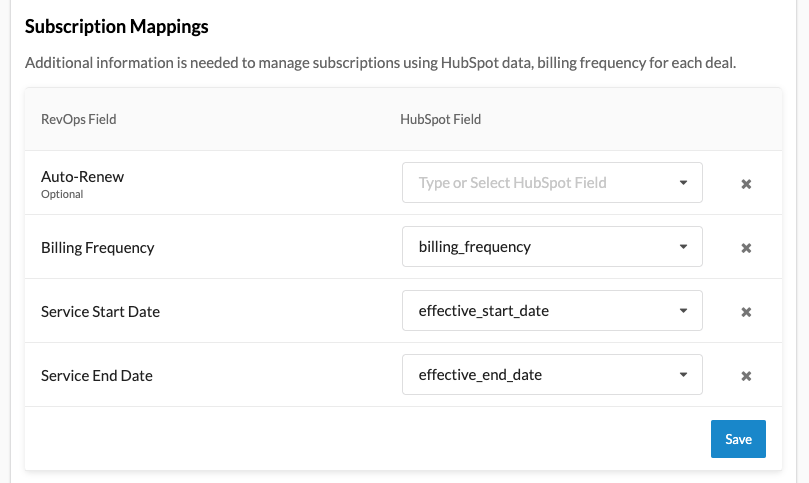
Congratulations! 🎉
You have finished setting up your HubSpot-connected RevOps Workspace! You can track the products and services to which your customers are subscribed, and import subscribed line items to Expansion and Renewal orders that will update these subscriptions as you and your customers grow!
As always, please send any questions, comments, and ideas to support@revops.io. You and all of our users are one of the best partners we have in building the best RevOps platform.