Using Custom Term Properties
Term Properties allow you to add additional fields for your team to input and modify. The information inputted into these fields can then be used to dynamically compose the Term Language used on your agreement.
The values inputted into these fields can also be synced back to your CRM, allowing you to capture key pieces of data about your agreement.
Custom properties can be created for the following input fields types:
- string
- date
- options menu
- money
- number
To create a custom property click on the "Properties" button and add a custom property.
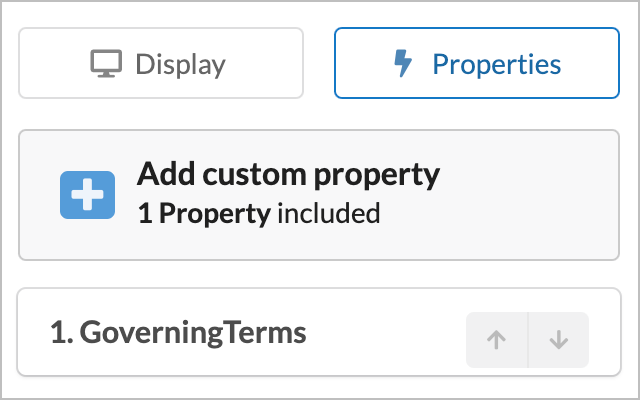
Next, we'll fill out the following fields:
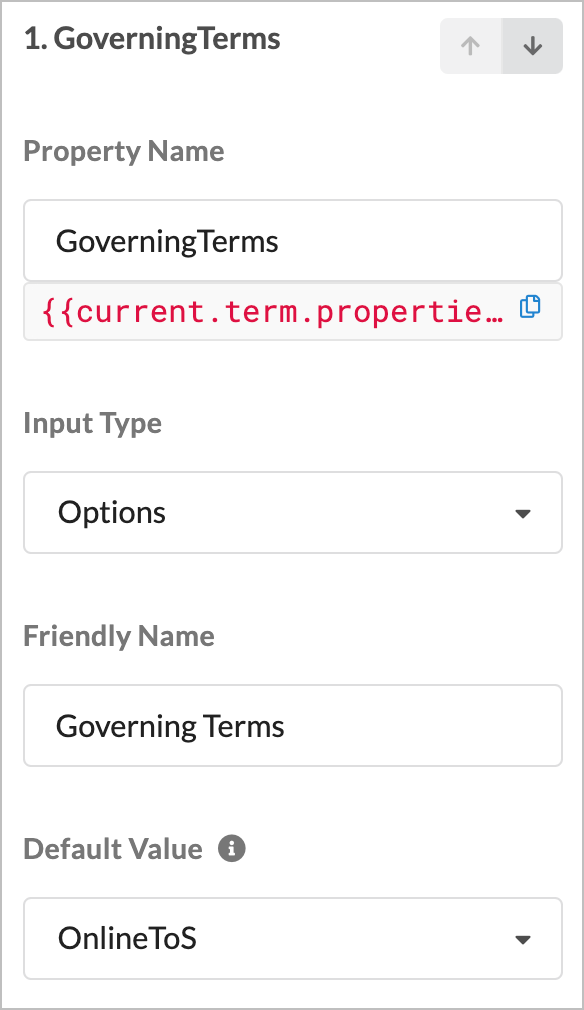
- Name the property.
- Under the property name is the Variable , used to reference this property.
- Select the input type.
- Add a Friendly Name. This is the input field name shown in the Deal Editor.
- Add the values for our input field. Below is an example in Deal Editor of the custom property we've set up to the right.
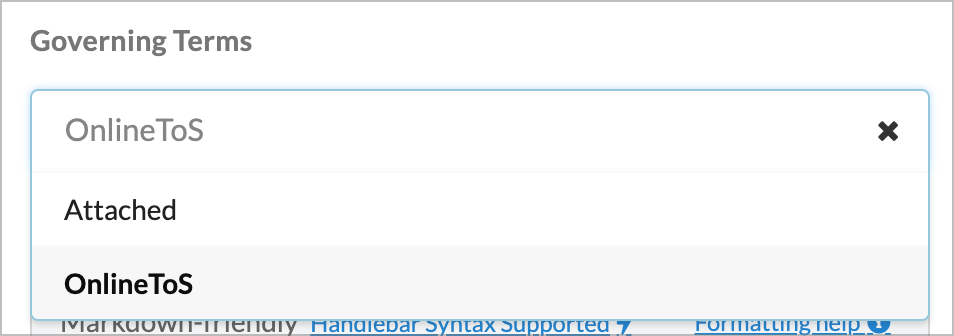
Now that our custom property has been created, any value that is inputted into the field can be used on our deal along with RevOps Operators and Variables . To now use this in our term language, we'll add the following:
Our variable "current.term.properties.GoverningTerms.value" will return the value that has been set. When used with the "eq" operator, our legal language will dynamically change. In the example above, when OnlineToS option is selected, the value of this custom property would return as "OnlineToS", when Attached is selected, the value would return as "Attached".
Take a look at our Operators Guide for more examples.
Example
Here's how this is all put together: