Attachment Terms
Attachment Terms allow you to include multiple additional agreements on your RevOps deal and, if desired, provide a separate signature page for each agreement.
Creating a New Attachment Term
-
Navigate to Settings ➔ Terms ➔ New Term to create a new term.
-
Use the "Input Type" selector on the right-hand side of the page to select Attachment as the term type.
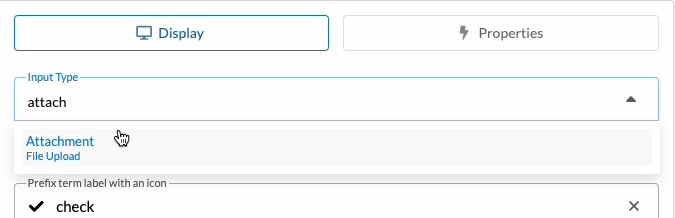
-
(Optional) Upload a default attachment that will be included in deals with this term. This attachment can be replaced on individual templates or deals if needed.
Using Attachment Terms with Templates
-
Open the template you want to update in Deal Studio.
-
Go to the Terms tab on the left-hand side and find the "Attachment Terms" section.
-
If no existing attachment term group is present:
- Click Add Term Group in the "Attachment Terms" section.
If an attachment term group already exists:
- Select the group to edit it.
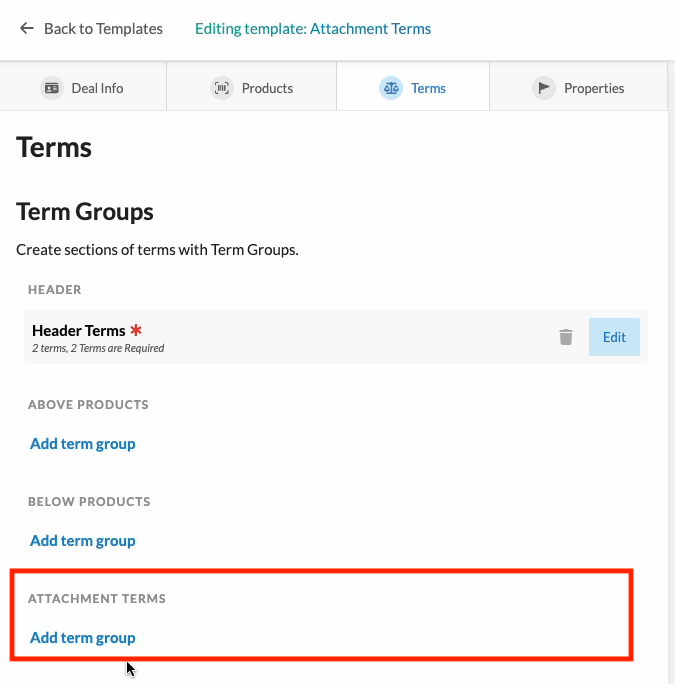
-
Select your Attachment Term from the term list to add it to the template.
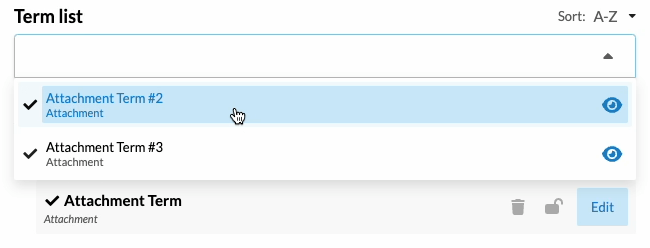
-
Configure the attachment's settings:
- Default File: Upload a default file that will be automatically included in deals created from this template.
- Required on Deal: Mark this option to block sales reps from submitting deals without an uploaded file.
- Signature Required: Enable this if you want a separate signature page for this file.
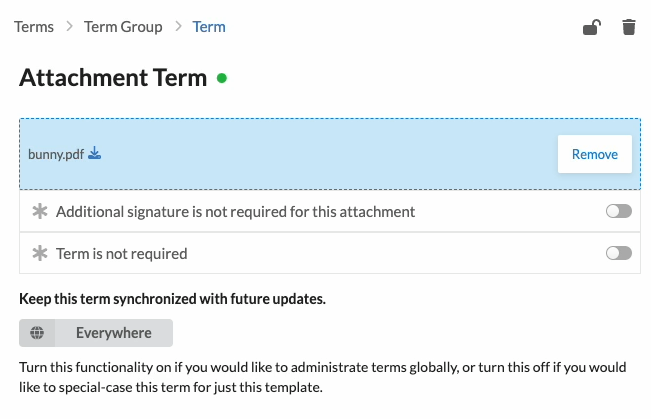
Using Attachment Terms with Deals
-
Open the deal you want to edit in the Deal Editor.
-
Go to the Terms tab on the left-hand side and find the "Attachment Terms" section.
-
If no existing attachment term group is present:
- Click Add Term Group in the "Attachment Terms" section.
If an attachment term group already exists:
- Select the group to edit it.
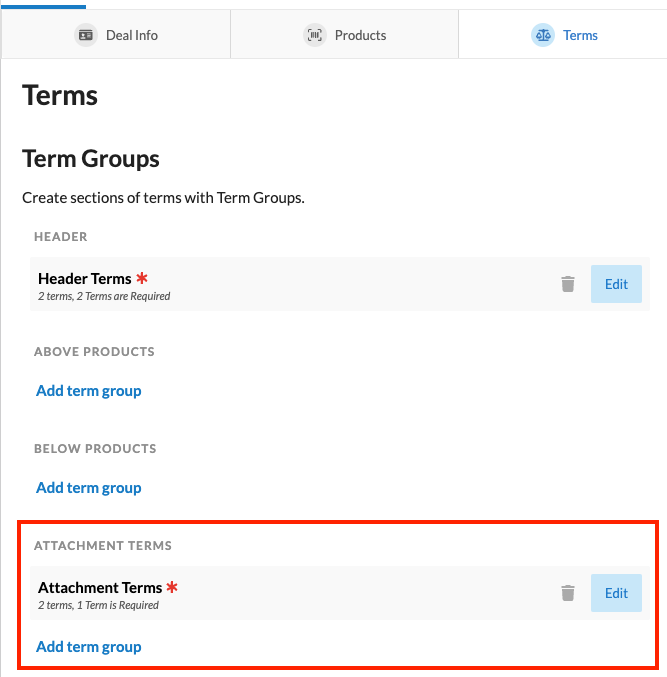
-
Select your Attachment Term from the term list to add it to the deal.
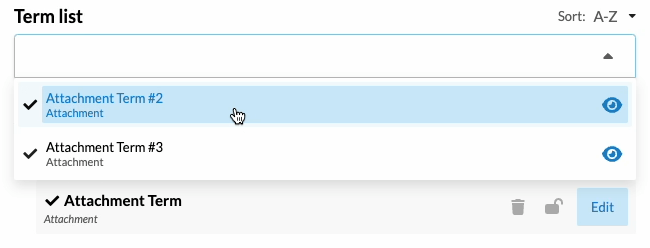
-
Configure the attachment's settings:
- File: Upload a supported file type to include in the deal PDF.
- Signature Required: Enable this if you want a separate signature page for this file.
Supported File Formats
Currently, we support PDF and Microsoft Word (DocX) files as attachments.